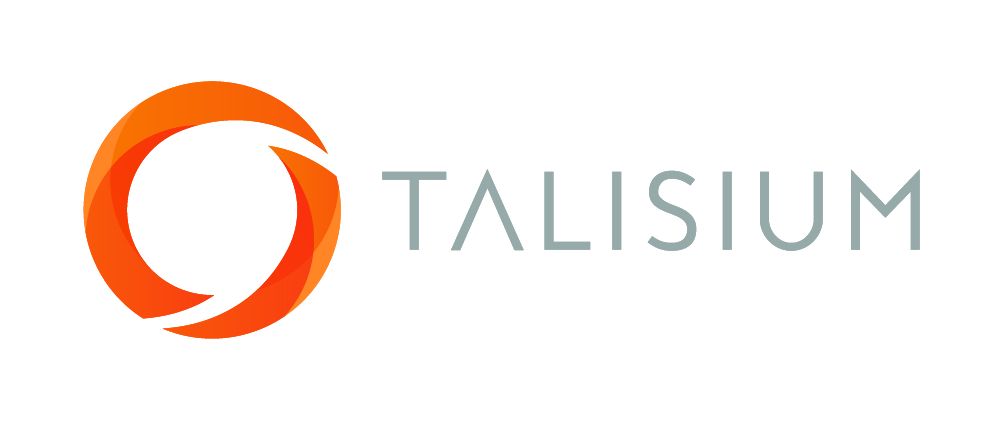Changes to Software
Example
Category (Significant, non-significant)
Change to software which impacts the control of the device that may be alter diagnostic or therapeutic function, such as:
- Software change causing the change of critical steps for laser delivery on eye treatment.
Significant
Change to software initiated by manufacturer that modifies the algorithm that affects the diagnostic or therapeutic function, such as:
- An X-ray Lung Nodule Assessment Software is used along with a Digital Radiography System to support physicians in the visualization, identification, evaluation and reporting of pulmonary lesions/nodules in chest images. An algorithm change improves the detection rate for small nodules.
Significant
Change to software with addition of new features or software applications that affect any diagnostic or therapeutic functions of a medical device, such as:
- Insulin Pump - Software changes that allow for wireless communication with compatible (continuous) blood glucose monitors.
Significant
Change to software that includes addition or removal of alarm function, such that a response to this change affect the treatment of patient, such as:
- Electrocardiogram Addition to software of an early warning alarm to signal a potential cardiac event such as atrial fibrillation.
Significant
Change to software that affect the safety and performance of the registered medical device such that treatment or diagnostic of the patient is altered, such as:
- Blood Oxygen Monitor - A software change that allows the monitor to report blood CO2 concentrations with higher accuracy up to 0.5% deviation.
- Upgrade of software version changes the performance characteristics like specificity or sensitivity of the In-vitro diagnostic medical device.
Significant
A simple bug fix to correct the display error on the data table from the software analysis result.
Non - Significant
Change in software which only introduces non-therapeutic and non- diagnostic features such as printing, faxing, improved image clarity or reporting format.
Non - Significant
Change in software to disable certain functions that does not interact with other functions.
Non - Significant
Change to software incorporating a change to the operation system platform, such as:
- A change in the software together with operating system change from Linux to another operating system platform.
Non - Significant
Addition, change, and deletion of OS version(s) (operating environment) within the same platform such as:
- When Windows X is added for a product for which Windows 7 is specified as an OS.
Non - Significant
Change in software to alter colors and location of menu on graphic user interface of medical devices that does not affect safety and performance of the device but results in version change.
Non - Significant
Change in software to add languages for users that does not accompany changes in the main features and misunderstanding in translation for intended use, principle of operation, and performance.
Non - Significant
Change in the distribution/storage method of software among physical media (USB, CD, DVD), digital means (download), etc.
Non - Significant
Change in software to strengthen the cybersecurity such as:
- Adding encryption to the configuration file of the device,
- Adding passcode requirements for remote users, in addition to the password needed to access the device; and
- Adding a timeout for remote user or changing the access of the restricted user/customer to appropriate levels.
Non - Significant
Change in software to disallow use of the specific characters that are invalid as defined in the instrument host interface specification for the prevention of Specimen Identification (ID) barcode information truncation.
Non - Significant
Change in software to return the system into specification of the most recently cleared device regarding DICOM(Digital Imaging and Communications in Medicine standard; http://dicom.nema.org/) conformance allowing the automatic fetching of prior studies from radiology information system using PACS (Picture Archiving and Communication System).
Non - Significant
Change in software to correct the bottle size parameter of the cleaning solution to prevent the fluid detection errors.
Non - Significant
Change in IVD analyzer software to ensure new data of the administrative records for reagents is not merged with the existing data in the table within the software by correcting software code in the control unit of the analyzer to modify the table to add new columns.
Non - Significant
Change in IVD analyzer software to rewrite an incorrectly worded software requirement and to modify code in the control unit of the analyzer without modifying the core algorithm (such as detection or measurement module algorithm).
Non - Significant
Changes in software including the addition of product indication for use or its operating principles including diagnostic algorithm such as machine learning that may alter diagnostic or therapeutic function.
Non - Significant
Change in accuracy of Machine Learning Medical Device software via modification and expansion of the training dataset without any changes to labeled product design specification.
Non - Significant

Talisium is a Registered Trademark of Talisium Pty Ltd
Sahjogita Kathuria
Sahjogita Kathuria is Director Regulatory Affairs and Quality Assurance in Terumo India Pvt. Ltd.
She joined Terumo in 2017 and has a total of 17 years experience in RA/QA. At Terumo her responsibility is to ensure organizational effectiveness by providing leadership for the RA/QA function.
In her previous experience, she worked with CR BARD, Sanofi Pasture, BAXTER and RANBAXY and has experience in medical devices, biologicals, vaccines and new drugs.
Sahjogita is a certified lead auditor for Medical Device Quality Management System ISO – 13485:2016 and a certified internal auditor ISO – 9001:2008.
She is actively engaged in various medical device industry forums and is part of the core group for APACMed capacity building group.
Recently, she played a very important part in creating an exclusive forum for Japanese healthcare companies in India named Japan Medical Device Association in India (JMDAI).
Do not miss!
Accessibility Help
Conformance Statement for e-LfH
Our complete Accessibility Conformance Statement can be found on our website.
Accessible Style
We make efforts to support users of different forms of assistive technology (AT) by providing assistive text, subtitles and captions in our e-learning sessions, where appropriate. We also provide a high contrast version of our e-learning sessions for users with vision disabilities. This style can be enabled and disabled by selecting this icon Use high contrast stylesheet in the footer of the session.
Selecting the high contrast style switches off many colour options, making most of the content black and white. Alternative versions of some content is also provided, for instance where it would otherwise be difficult for users with visual impairments or for those users not using a mouse device.
e-Learning for Healthcare's aim is to make this e-learning session as usable and accessible as possible. Please contact us if you require further help, if you have any feedback, or if you would like to report any difficulties.
Changing the text size and zoom level
Many web browsers, and other user agents, have built-in functionality that allows you to zoom in and out of the e-learning session. This allows you to make text and images in the session larger or smaller.
- Internet Explorer (PC) - Select the CTRL key and "+" (plus) to zoom in. Select the CTRL key and "-" (minus) to zoom out. Select CTRL + 0 to return to the default size.
- Firefox (PC) - Select the CTRL key and "+" (plus) to zoom in. Select the CTRL key and "-" (minus) to zoom out. Select CTRL + 0 to return to the default size.
- Chrome (PC) - Select the CTRL key and "+" (plus) to zoom in. Select the CTRL key and "-" (minus) to zoom out. Select CTRL + 0 to return to the default size.
- Safari (Mac OS X) - Select the Command (cmd or Apple) key and "+" (plus) to zoom in. Select the Command (cmd or Apple) key and "-" (minus) to zoom out.
- Safari (iOS) - This is for Safari running on devices such as the iPad and iPhone. Place your index finder and thumb on the screen of the device, leaving only a small amount of space between and them. Keeping your fingers on the screen, move them apart slowly, increasing the space between them. As you move your fingers you will zoom into the page. To zoom out, do the opposite and move your index finger and thumb towards each other until they meet.
Access Keys
Access keys let you navigate around the e-learning session without using a mouse or other pointing device.
Table of Access Keys Used
Access keys are intended to provide an alternative form of navigation by using keyboard shortcuts. Please note that only numeric keys have been used in this e-learning session, in an effort to provide the alternative navigtation while not conflicting with any other software that may use access keys or any access keys already defined by the user themselves.
Some assistive technology tools such as the IBM HomePage Reader and WindowEyes already make use of the alt+[access key] combinations. As such, users of these tools may not be able to use some of these access keys.
- 0 - open this Access Keys Help page (this page). This web page opens in a new window.
- 1 - go to the first page of this e-learning session.
- 2 - skip to main content of current page.
- 3 - open the menu.
- 4 - go to the previous page in current session.
- 5 - go to the next page in current session.
- 6 - go to the help and support on the e-Learning for Healthcare website. This web page opens in a new window.
How to use Access Keys in your Browser
- Internet Explorer 8 and above (PC)- Hold down the ALT key and the access key. In some cases you may find that you need to hold down the ALT key with the access key and then release both keys and press ENTER.
- Chrome (PC) - Hold down the ALT key and the access key. In some cases you may find that you need to hold down SHIFT+ALT and the access key.
- Chrome (Mac) - Hold down the CTRL+Option (opt) key and the access key.
- Firefox (PC) - Hold down the SHIFT+ALT keys and the access key
- Safari (Mac) - Hold down the CTRL key and the access key
Author Umesh Dashora
Royal College of Physicians
Member of Federation of Royal Colleges that has supported and contributed material towards the ACUMEN project. Principal copyright holders for ACUMEN project.

Royal College of Physicians of Edinburgh
Member of Federation of Royal Colleges that has supported and contributed material towards the ACUMEN project.

Royal College of Physicians and Surgeons of Glasgow
Member of Federation of Royal Colleges that has supported and contributed material towards the ACUMEN project.