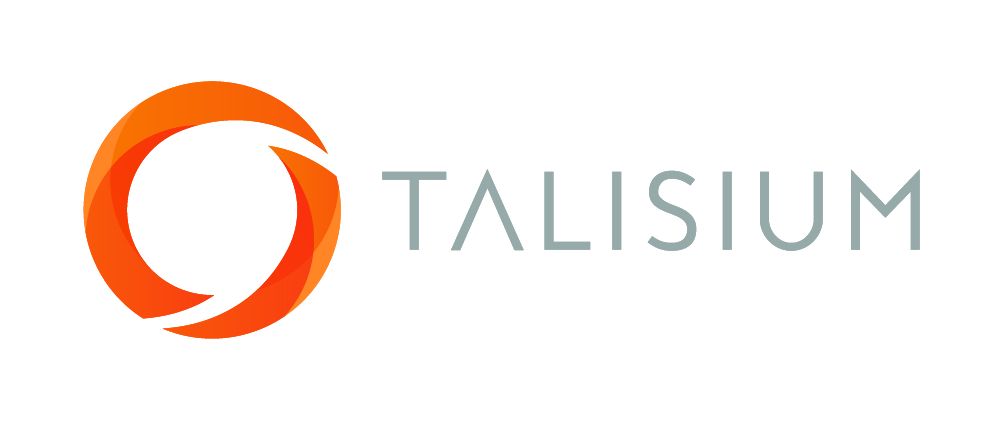How does online learning Increase Employee Engagement and Productivity?
Tony Brennan

First off, let's define some terms. Employee engagement refers to the level of commitment and involvement an employee has towards their work and the organisation they work for. And productivity, well, that's a measure of the efficiency and effectiveness of an individual or team in completing tasks and achieving goals.
So, how does online learning fit into all of this? Well, let's take a look at some of the key benefits:
Convenience and Flexibility
One of the major advantages of online learning is the convenience and flexibility it offers. Employees can access course materials and complete assignments on their own time, from the comfort of their own home or office. This means they don't have to worry about coordinating schedules or taking time off work to attend in-person training sessions.
This convenience and flexibility can lead to higher levels of employee engagement, as it allows employees to learn at their own pace and in a way that fits their individual needs and preferences. It also gives employees the autonomy to choose when and where they learn, which can be a major motivator.
According to a study published in the Journal of Applied Psychology, employees who have more control over their work environment and schedule are more likely to be satisfied with their job and experience higher levels of job performance (Lepine, Colquitt, & Erez, 2007). So, if you're an employer looking to increase employee engagement, offering online learning opportunities could be a great place to start.
Relevant and Up-to-Date Content
Gone are the days of outdated training materials and boring lectures. Online learning platforms offer a wealth of relevant and up-to-date content that is specific to an employee's role or industry. This not only keeps employees engaged and interested in the material, but it also ensures they are learning skills and knowledge that are directly applicable to their job.
For example, if you work in the tech industry and want to stay on top of the latest trends and best practices, you can easily find online courses and resources that cover these topics. This helps to keep employees engaged and motivated to learn, as they know the material is directly relevant to their work.
According to a survey conducted by LinkedIn Learning, 94% of employees agree that they are more productive when they have access to the right learning and development resources (LinkedIn Learning, 2020). So, providing employees with access to relevant and up-to-date content can not only increase their engagement, but it can also boost their productivity on the job.
Personalised Learning Experiences
Online learning also offers the opportunity for personalised learning experiences, as many platforms offer a variety of learning formats such as video lectures, interactive exercises, and quizzes. This allows employees to choose the format that best fits their learning style and needs.
Additionally, online learning platforms often have built-in tracking and assessment tools that allow employees to track their progress and receive feedback on their performance. This personalised approach to learning can help to increase employee engagement, as it allows employees to see the progress they are making and receive support and guidance along the way.
Improved Collaboration and Communication
Online learning can also facilitate improved collaboration and communication among employees. Many online learning platforms have built-in tools for group work and discussions, allowing employees to work together and share ideas in real-time. This can be especially useful for remote teams or teams with members located in different locations.
This increased collaboration and communication can lead to higher levels of employee engagement, as it allows employees to feel connected and supported by their colleagues and helps to foster a sense of community within the organisation.
Increased Knowledge and Skills
Finally, and perhaps most importantly, online learning can lead to increased knowledge and skills for employees. This can be especially relevant for healthcare organisations who deliver services in rural and remote areas where employees are required to perform a wide range of tasks that extend beyond their initial qualification and training.

Talisium is a Registered Trademark of Talisium Pty Ltd
Sahjogita Kathuria
Sahjogita Kathuria is Director Regulatory Affairs and Quality Assurance in Terumo India Pvt. Ltd.
She joined Terumo in 2017 and has a total of 17 years experience in RA/QA. At Terumo her responsibility is to ensure organizational effectiveness by providing leadership for the RA/QA function.
In her previous experience, she worked with CR BARD, Sanofi Pasture, BAXTER and RANBAXY and has experience in medical devices, biologicals, vaccines and new drugs.
Sahjogita is a certified lead auditor for Medical Device Quality Management System ISO – 13485:2016 and a certified internal auditor ISO – 9001:2008.
She is actively engaged in various medical device industry forums and is part of the core group for APACMed capacity building group.
Recently, she played a very important part in creating an exclusive forum for Japanese healthcare companies in India named Japan Medical Device Association in India (JMDAI).
Do not miss!
Accessibility Help
Conformance Statement for e-LfH
Our complete Accessibility Conformance Statement can be found on our website.
Accessible Style
We make efforts to support users of different forms of assistive technology (AT) by providing assistive text, subtitles and captions in our e-learning sessions, where appropriate. We also provide a high contrast version of our e-learning sessions for users with vision disabilities. This style can be enabled and disabled by selecting this icon Use high contrast stylesheet in the footer of the session.
Selecting the high contrast style switches off many colour options, making most of the content black and white. Alternative versions of some content is also provided, for instance where it would otherwise be difficult for users with visual impairments or for those users not using a mouse device.
e-Learning for Healthcare's aim is to make this e-learning session as usable and accessible as possible. Please contact us if you require further help, if you have any feedback, or if you would like to report any difficulties.
Changing the text size and zoom level
Many web browsers, and other user agents, have built-in functionality that allows you to zoom in and out of the e-learning session. This allows you to make text and images in the session larger or smaller.
- Internet Explorer (PC) - Select the CTRL key and "+" (plus) to zoom in. Select the CTRL key and "-" (minus) to zoom out. Select CTRL + 0 to return to the default size.
- Firefox (PC) - Select the CTRL key and "+" (plus) to zoom in. Select the CTRL key and "-" (minus) to zoom out. Select CTRL + 0 to return to the default size.
- Chrome (PC) - Select the CTRL key and "+" (plus) to zoom in. Select the CTRL key and "-" (minus) to zoom out. Select CTRL + 0 to return to the default size.
- Safari (Mac OS X) - Select the Command (cmd or Apple) key and "+" (plus) to zoom in. Select the Command (cmd or Apple) key and "-" (minus) to zoom out.
- Safari (iOS) - This is for Safari running on devices such as the iPad and iPhone. Place your index finder and thumb on the screen of the device, leaving only a small amount of space between and them. Keeping your fingers on the screen, move them apart slowly, increasing the space between them. As you move your fingers you will zoom into the page. To zoom out, do the opposite and move your index finger and thumb towards each other until they meet.
Access Keys
Access keys let you navigate around the e-learning session without using a mouse or other pointing device.
Table of Access Keys Used
Access keys are intended to provide an alternative form of navigation by using keyboard shortcuts. Please note that only numeric keys have been used in this e-learning session, in an effort to provide the alternative navigtation while not conflicting with any other software that may use access keys or any access keys already defined by the user themselves.
Some assistive technology tools such as the IBM HomePage Reader and WindowEyes already make use of the alt+[access key] combinations. As such, users of these tools may not be able to use some of these access keys.
- 0 - open this Access Keys Help page (this page). This web page opens in a new window.
- 1 - go to the first page of this e-learning session.
- 2 - skip to main content of current page.
- 3 - open the menu.
- 4 - go to the previous page in current session.
- 5 - go to the next page in current session.
- 6 - go to the help and support on the e-Learning for Healthcare website. This web page opens in a new window.
How to use Access Keys in your Browser
- Internet Explorer 8 and above (PC)- Hold down the ALT key and the access key. In some cases you may find that you need to hold down the ALT key with the access key and then release both keys and press ENTER.
- Chrome (PC) - Hold down the ALT key and the access key. In some cases you may find that you need to hold down SHIFT+ALT and the access key.
- Chrome (Mac) - Hold down the CTRL+Option (opt) key and the access key.
- Firefox (PC) - Hold down the SHIFT+ALT keys and the access key
- Safari (Mac) - Hold down the CTRL key and the access key
Author Umesh Dashora
Royal College of Physicians
Member of Federation of Royal Colleges that has supported and contributed material towards the ACUMEN project. Principal copyright holders for ACUMEN project.

Royal College of Physicians of Edinburgh
Member of Federation of Royal Colleges that has supported and contributed material towards the ACUMEN project.

Royal College of Physicians and Surgeons of Glasgow
Member of Federation of Royal Colleges that has supported and contributed material towards the ACUMEN project.