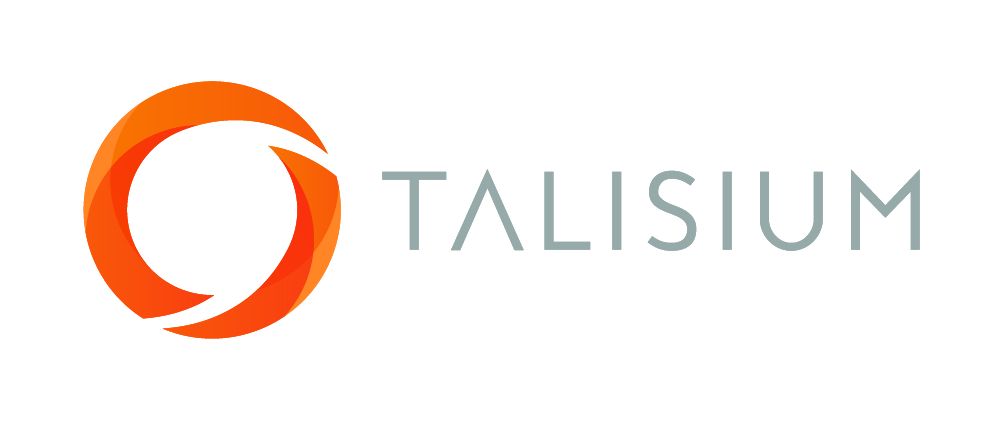5 steps to implement online learning for the progressive health organisation
Tony Brennan

Step 1: Identify your learning goals.
Before you start throwing together a bunch of online courses willy-nilly, it's important to take a step back and figure out what exactly it is you want your team to learn. Do you want to improve patient outcomes? Increase efficiency in the workplace? Boost morale? Whatever it may be, make sure you have a clear understanding of your goals before moving forward.
Step 2: Choose your platform.
There are tons of great online learning platforms out there, so it's important to do your research and choose one that aligns with your goals and budget. Some popular generalist options include Coursera, Udemy, and LinkedIn Learning. If you want a healthcare specialist platform, Talisium only does health.
Take some time to explore the different features and pricing options to find the best fit for your organisation.
Take some time to explore the different features and pricing options to find the best fit for your organisation.
Step 3: Create or curate your course content.
Now for the fun part! It's time to start putting together your online courses. You have a couple of options here: you can either create the content yourself, or curate it from external sources. If you decide to create the content yourself, make sure to keep it engaging and interactive. No one wants to sit through a boring PowerPoint presentation for hours on end. If you decide to curate your content, be sure to do thorough research and choose reputable sources.
Again, there are several platforms that include a selection of content that you can easily integrate for your workforce depending on your needs. If you adopt a generalist platform, you will have access to a range of courses including some relevant to health.
If you adopt a healthcare specialist platform like Talisium, you have access to the world's largest collection of micro skills courses and resources - all from the world's leaders in health.
Again, there are several platforms that include a selection of content that you can easily integrate for your workforce depending on your needs. If you adopt a generalist platform, you will have access to a range of courses including some relevant to health.
If you adopt a healthcare specialist platform like Talisium, you have access to the world's largest collection of micro skills courses and resources - all from the world's leaders in health.
Step 4: Promote and encourage participation.
Once your courses are up and running, it's important to let your team know about them and encourage participation. Consider sending out emails or setting up meetings to go over the different courses and how they can benefit the team. You could even incentivise participation by offering rewards for those who complete a certain number of courses.
Step 5: Evaluate and iterate.
Last but not least, it's important to regularly evaluate the effectiveness of your online learning program and make any necessary adjustments. Are your team members retaining the information they're learning? Are they finding the courses engaging and useful? Be sure to gather feedback and use it to continually improve your program.
Well, there you have it! Follow these 5 steps and you'll be well on your way to implementing a successful online learning program for your progressive health organisation. Happy learning!

Talisium is a Registered Trademark of Talisium Pty Ltd
Sahjogita Kathuria
Sahjogita Kathuria is Director Regulatory Affairs and Quality Assurance in Terumo India Pvt. Ltd.
She joined Terumo in 2017 and has a total of 17 years experience in RA/QA. At Terumo her responsibility is to ensure organizational effectiveness by providing leadership for the RA/QA function.
In her previous experience, she worked with CR BARD, Sanofi Pasture, BAXTER and RANBAXY and has experience in medical devices, biologicals, vaccines and new drugs.
Sahjogita is a certified lead auditor for Medical Device Quality Management System ISO – 13485:2016 and a certified internal auditor ISO – 9001:2008.
She is actively engaged in various medical device industry forums and is part of the core group for APACMed capacity building group.
Recently, she played a very important part in creating an exclusive forum for Japanese healthcare companies in India named Japan Medical Device Association in India (JMDAI).
Do not miss!
Accessibility Help
Conformance Statement for e-LfH
Our complete Accessibility Conformance Statement can be found on our website.
Accessible Style
We make efforts to support users of different forms of assistive technology (AT) by providing assistive text, subtitles and captions in our e-learning sessions, where appropriate. We also provide a high contrast version of our e-learning sessions for users with vision disabilities. This style can be enabled and disabled by selecting this icon Use high contrast stylesheet in the footer of the session.
Selecting the high contrast style switches off many colour options, making most of the content black and white. Alternative versions of some content is also provided, for instance where it would otherwise be difficult for users with visual impairments or for those users not using a mouse device.
e-Learning for Healthcare's aim is to make this e-learning session as usable and accessible as possible. Please contact us if you require further help, if you have any feedback, or if you would like to report any difficulties.
Changing the text size and zoom level
Many web browsers, and other user agents, have built-in functionality that allows you to zoom in and out of the e-learning session. This allows you to make text and images in the session larger or smaller.
- Internet Explorer (PC) - Select the CTRL key and "+" (plus) to zoom in. Select the CTRL key and "-" (minus) to zoom out. Select CTRL + 0 to return to the default size.
- Firefox (PC) - Select the CTRL key and "+" (plus) to zoom in. Select the CTRL key and "-" (minus) to zoom out. Select CTRL + 0 to return to the default size.
- Chrome (PC) - Select the CTRL key and "+" (plus) to zoom in. Select the CTRL key and "-" (minus) to zoom out. Select CTRL + 0 to return to the default size.
- Safari (Mac OS X) - Select the Command (cmd or Apple) key and "+" (plus) to zoom in. Select the Command (cmd or Apple) key and "-" (minus) to zoom out.
- Safari (iOS) - This is for Safari running on devices such as the iPad and iPhone. Place your index finder and thumb on the screen of the device, leaving only a small amount of space between and them. Keeping your fingers on the screen, move them apart slowly, increasing the space between them. As you move your fingers you will zoom into the page. To zoom out, do the opposite and move your index finger and thumb towards each other until they meet.
Access Keys
Access keys let you navigate around the e-learning session without using a mouse or other pointing device.
Table of Access Keys Used
Access keys are intended to provide an alternative form of navigation by using keyboard shortcuts. Please note that only numeric keys have been used in this e-learning session, in an effort to provide the alternative navigtation while not conflicting with any other software that may use access keys or any access keys already defined by the user themselves.
Some assistive technology tools such as the IBM HomePage Reader and WindowEyes already make use of the alt+[access key] combinations. As such, users of these tools may not be able to use some of these access keys.
- 0 - open this Access Keys Help page (this page). This web page opens in a new window.
- 1 - go to the first page of this e-learning session.
- 2 - skip to main content of current page.
- 3 - open the menu.
- 4 - go to the previous page in current session.
- 5 - go to the next page in current session.
- 6 - go to the help and support on the e-Learning for Healthcare website. This web page opens in a new window.
How to use Access Keys in your Browser
- Internet Explorer 8 and above (PC)- Hold down the ALT key and the access key. In some cases you may find that you need to hold down the ALT key with the access key and then release both keys and press ENTER.
- Chrome (PC) - Hold down the ALT key and the access key. In some cases you may find that you need to hold down SHIFT+ALT and the access key.
- Chrome (Mac) - Hold down the CTRL+Option (opt) key and the access key.
- Firefox (PC) - Hold down the SHIFT+ALT keys and the access key
- Safari (Mac) - Hold down the CTRL key and the access key
Author Umesh Dashora
Royal College of Physicians
Member of Federation of Royal Colleges that has supported and contributed material towards the ACUMEN project. Principal copyright holders for ACUMEN project.

Royal College of Physicians of Edinburgh
Member of Federation of Royal Colleges that has supported and contributed material towards the ACUMEN project.

Royal College of Physicians and Surgeons of Glasgow
Member of Federation of Royal Colleges that has supported and contributed material towards the ACUMEN project.